The library works with instructors to provide students with equitable and free access to course-related materials online and at the library.
Students
Access course reserves through your
D2L course site. Log in with your
BlueKey username and password.
Most course reserves materials, like e-books, articles, and videos, are available online. Click
View online or
Watch to access them.
Books and physical materials on course reserves are available at the Access Services desk in the John T. Richardson or Loop Libraries. Bring the call number to the desk to check out materials. You can borrow books and physical materials on course reserves for 2 hours.
Look up call numbers for books and physical materials on course reserves in D2L or use
LibrarySearch. Search by title or select the
Course Reserves option and search by course name, course code, or instructor name.
Get Help
Instructors
Access the Leganto course reserves system through your
D2L course site.
- Select
Edit Course from the D2L course navigation bar.
- Select
Course Reserves from the drop down menu.*
- Your course reserves list(s) will open in a new window.
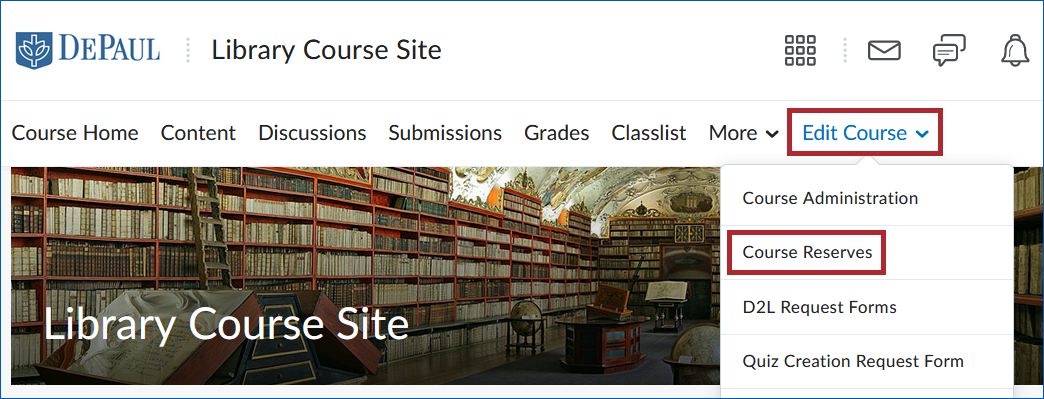
Follow the Course Reserves Guide to learn how to prepare your course reserves. You can create lists of both library and external resources and make them available to the students in your course with the course reserves system.
Course reserves are accessed by students through your D2L course site, so make sure to
add the course reserves module to D2L.
Deadlines
Processing times for materials vary.
- Online articles, e-books, and streaming videos we own or subscribe to will usually be available in 3 days or less; some are available immediately.
- Books we own, and e-books and streaming videos we have to buy will usually be available in 3 days.
- If we have to buy books or physical material or recall them from a patron, it could take 2 weeks or more.
Add items to your course reserves list by the following dates to ensure they are ready at the beginning of the quarter. We will process items in the order they are received.
|
Autumn 2025 |
July 25, 2025 |
|
Winter 2026 |
November 21, 2025 |
|
Spring 2026 |
February 13, 2026 |
| Summer 2026 |
May 8, 2026 |
Get Help